Design anything without skills of graphics, video and many more ...
Canva is a web-based design platform that helps you create anything from your kid’s birthday party invitations to quarterly reports and presentations. With an intuitive interface, plenty of Canva stickers, elements, and photos for free, and beautiful, fully customizable templates, it’s a newbie’s best friend.
The main perks of choosing Canva image editor over other options include:
- Super easy to use
- Ready-made templates for virtually any occasion
- Hundreds of Canva stock photos, graphics, and stickers free for commercial use
- Comprehensive free functions
- Affordable Canva Pro and Enterprise pricing
- Canva app and desktop program to take designing anywhere
- Available in multiple languages
- Advanced Canva tools for collaboration (with the business solution)
- Store all your designs, uploads, and projects for future use
- A popular choice for small businesses, content creators, and even professional marketers
- Canva Design School has hundreds of lessons to help with branding, visual identity, and Canva for different organizations (businesses, non-profits, educators, etc.)
- A lot of premium-only features (e.g., image resize)
- Limited photo editing functionality (Canva seems more design-focused)
- Popular design templates get repetitive (since a lot of businesses use them)
Overall, Canva is still one of the most robust, easy-to-use, and affordable graphic design tools on the internet. Are you still wondering if it’s the right choice? Let’s look at the specific tools and other details to help you decide:
What file types can Canva handle?
The accepted image formats are jpg, jpeg, gif, png, pdf, and SVG. You can also upload videos in mov, gif, or MP4 file format.
For both videos and images, there are size restrictions for individual files and total uploads. Free Canva accounts get up to 5GB of total upload space, while premium accounts (regardless of the plan) can upload up to 100GB. Enterprise members have unlimited storage.

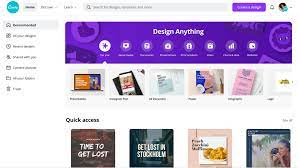
0 Comments